Once you have selected your Data Source, you can either build a new template or work with an existing template.
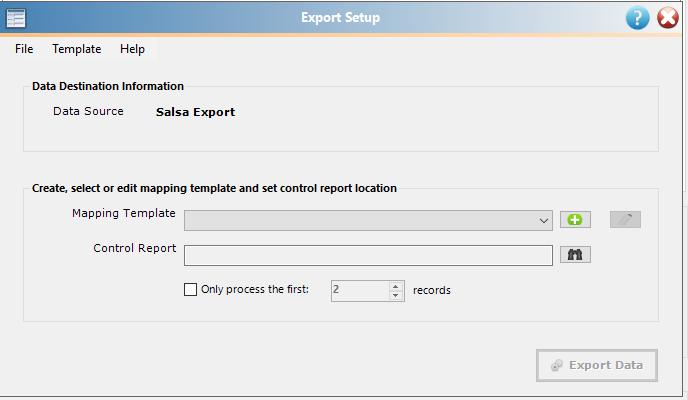
To create a new template, you will need to select the green circle with the plus sign in it in the image above.
To work with an existing template, you should select the template in the dropdown next to Mapping Template and then select the pencil icon (to the right of the green circle in the screen above).
Whether you are working with a new template or an existing one, you will need to link to a Raiser’s Edge Export on a screen like the one below:
Click on the looking glass icon (shown in the image above) to search for your Raiser’s Edge Export.
As the process for mapping a template differs by Data Source, please review the section connected to the Data Source that you are working with for this particular process.
