Add and update Mailchimp records in your audiences. There are two different options for exporting constituent details from Salesforce:
- Ad hoc, (one off) – manually triggered
- Scheduled – Set up a specific day and time for constituents to be added and updated on Mailchimp
Add a Mailchimp Data Update Process
From the sidebar click on the Mailchimp Chimp logo and then click ‘‘Update Mailchimp ‘OK’ to create a new process
Give your process a name and choose either a one-off, or a regular scheduled process.
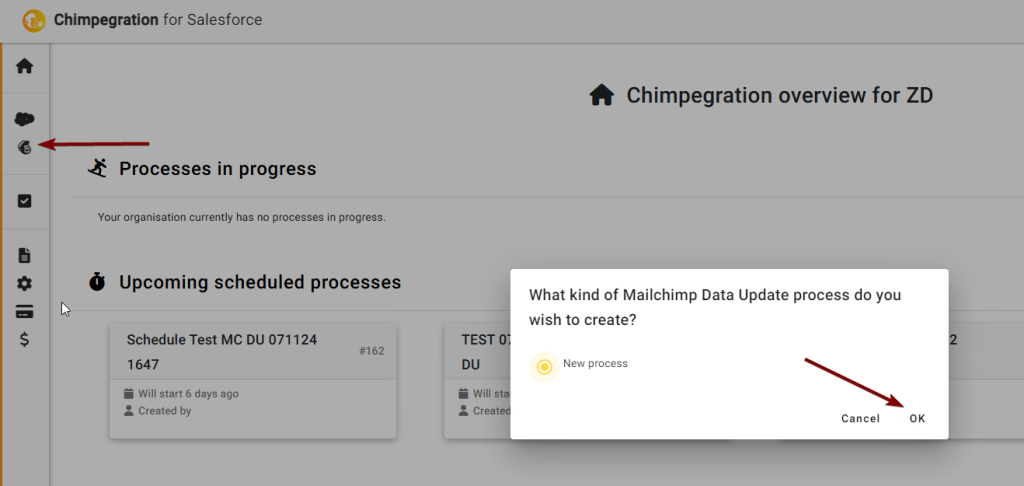
Follow instructions for the appropriate process below:
Note
You can use this process to resubscribe a user to an audience, but only if the user was unsubscribed by an admin function. You cannot resubscribe a user who has unsubscribed themselves from your Audience.
Edit an Existing Process
You can see, edit and delete any existing templates, and view their status, by going to the ‘Template Manager‘ area.
