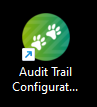Start by authenticating your Cloud provider
You will then run through each of the setup areas in turn:
- Authenticate NXT: To authenticate Audit Trail with NXT, you will simply need to login to your NXT account. Ensure you are logged out of all Blackbaud accounts before clicking this link
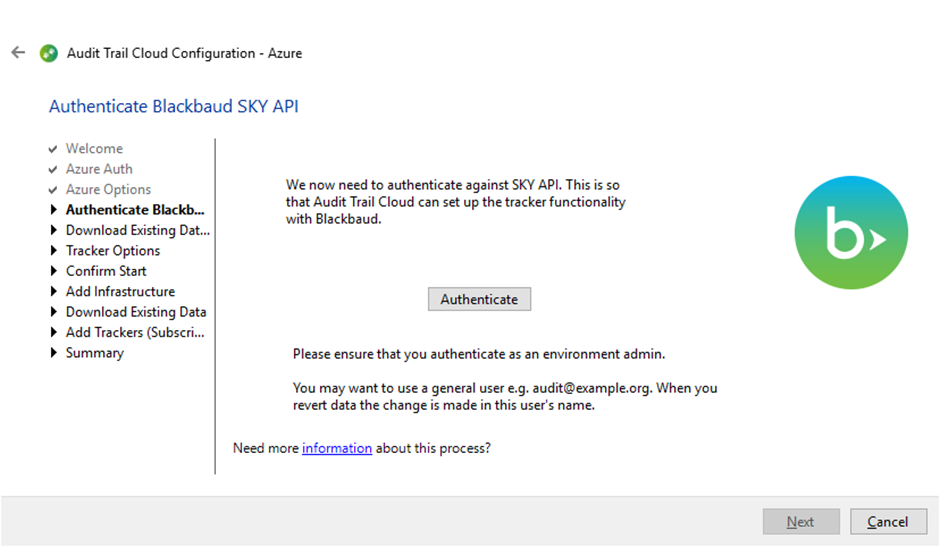
- Download Options: Here you can select baseline (current) NXT data to download into your AWS/Azure database. If you choose not to download baseline data any changes will still show the new value, but will display ‘unknown’ as the previous value. You can choose to download baseline data for the following areas:
- Biographical
- Emails
- Phones
- Online Presences
- Addresses
- Gifts
- Actions
- Custom Fields (constituent)
- Constituent Codes
- Relationships (constituent)
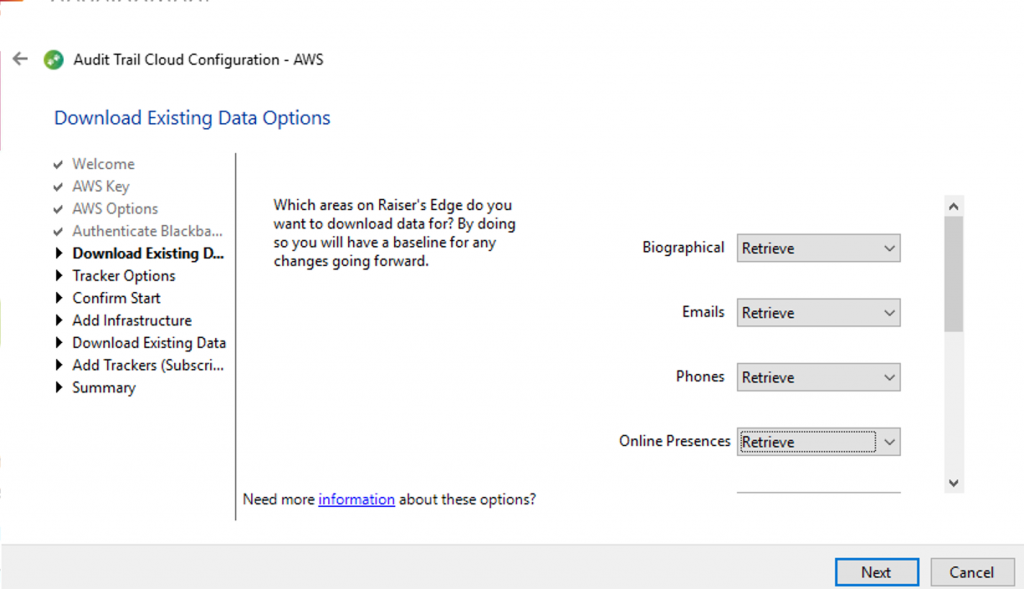
Note: It is not possible to download baseline data for solicit codes and prospect fields at present. This is because Blackbaud do not make this data available to us in an efficient way. You will still see changes to these areas in the Viewer but the first time they are changed the previous value will show as ‘unknown’.
- Tracker options: You can choose to track changes, additions and deletions. By default all are checked. If you don’t want to track a certain area then simply uncheck the box. You can add new trackers at any time by coming back into the Configuration.

- Confirm start: Click to initiate set up – this will automatically create the systems needed on your AWS/Azure account for Audit Trail to run and add trackers to Raiser’s Edge.
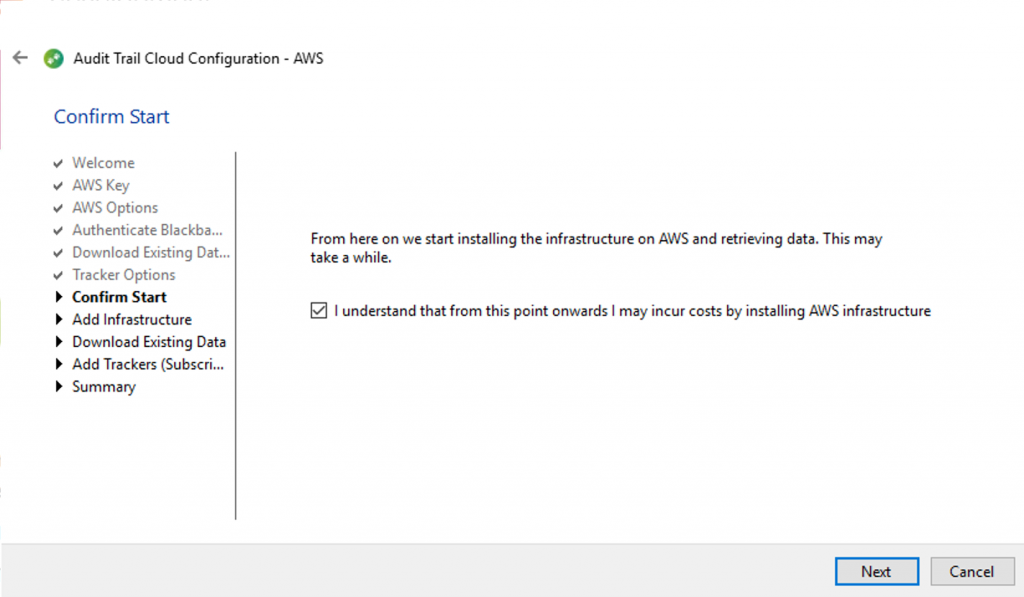
The following steps will then run in sequence:
- Add Infrastructure: This will add our infrastructure to your AWS/Azure account.
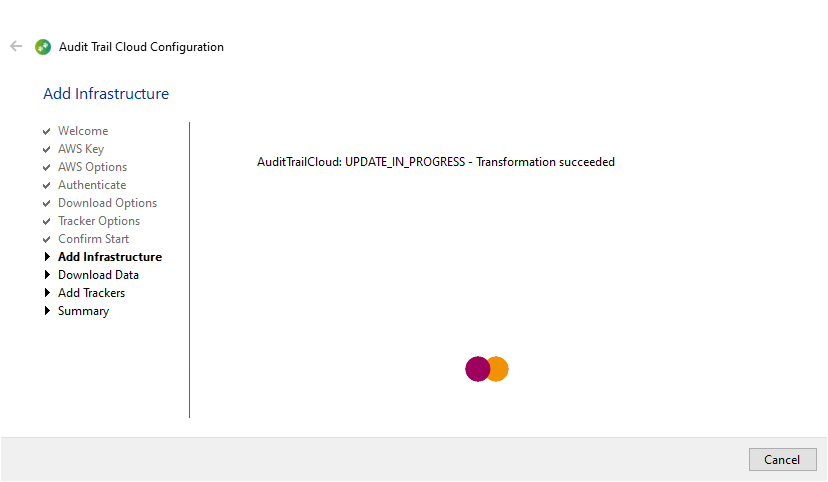
- Download data: What is downloaded is based on what you selected in the download options (above), you can see the progress. This may take some time depending on the size of your database.
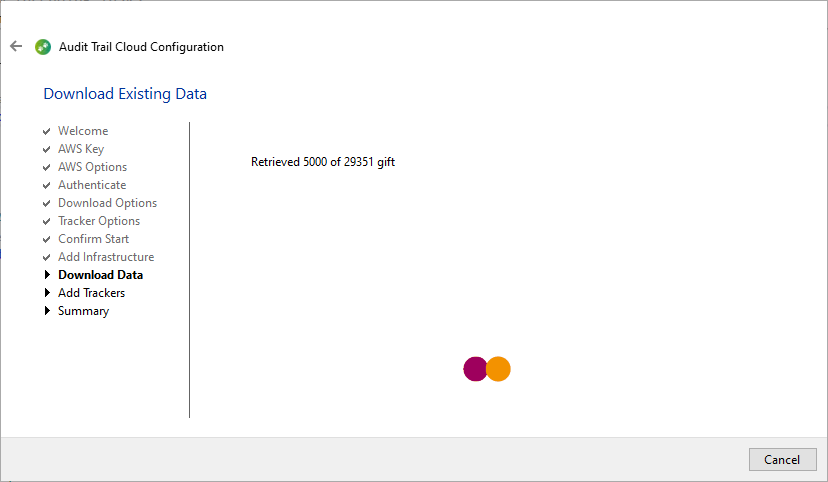
- Add Trackers: Trackers are added (webhooks created) based on what you selected in the tracker options, you can see the progress.
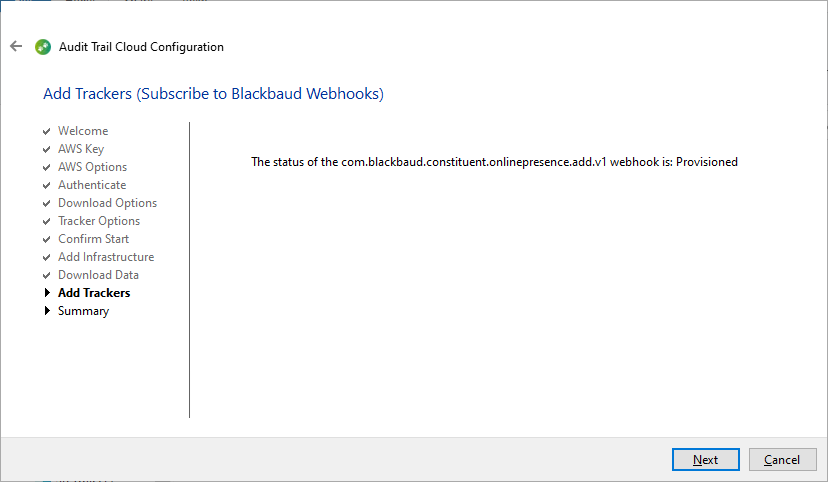
- Summary: Will give you confirmation that the configuration was successful. If it reports an error, please do get in touch with us through the support desk, or email support@zeidman.info.
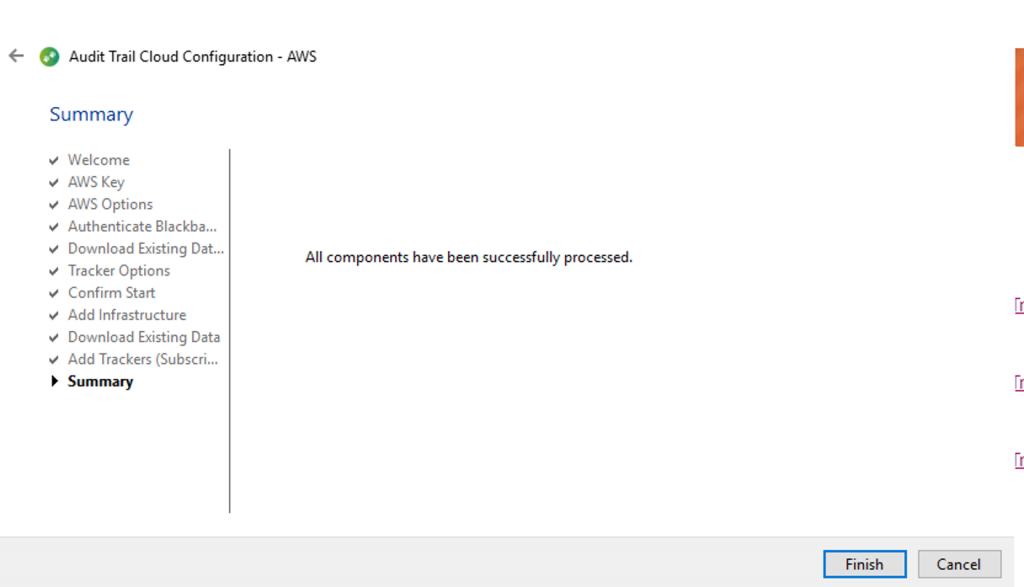
If at any point you leave the config you can go back in via the icon on your desktop to continue