Give your process a name and choose ‘Realtime – updates happen as the user makes them’
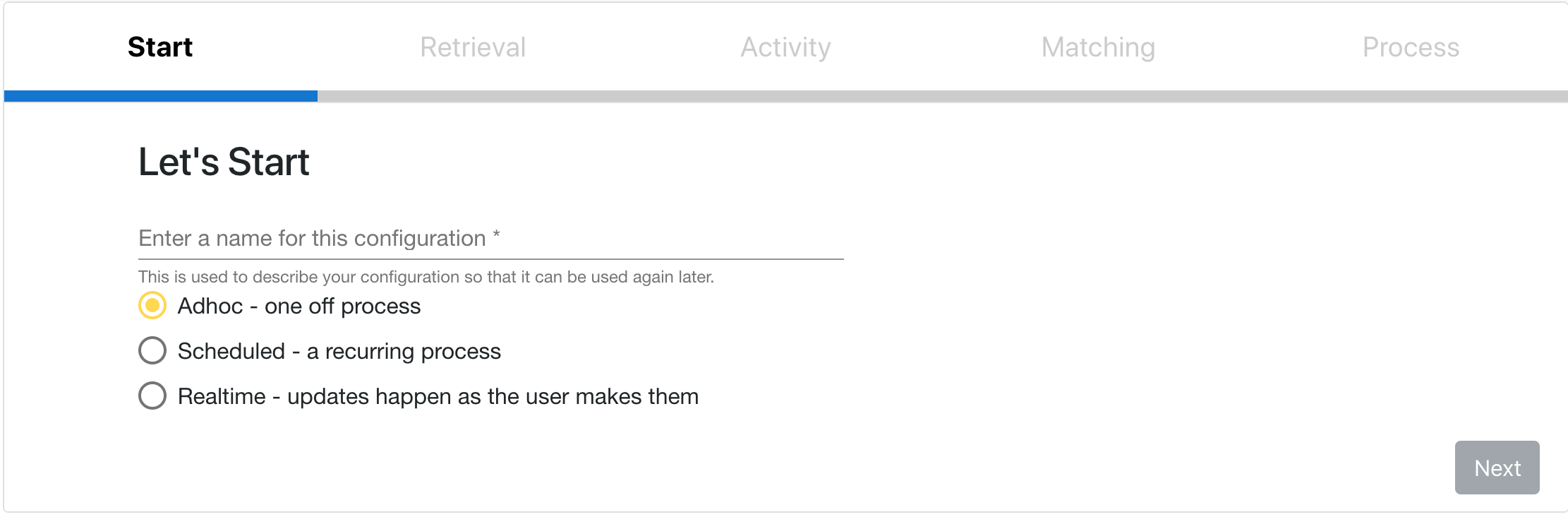
Retrieval
Select which Audience from which to pull data
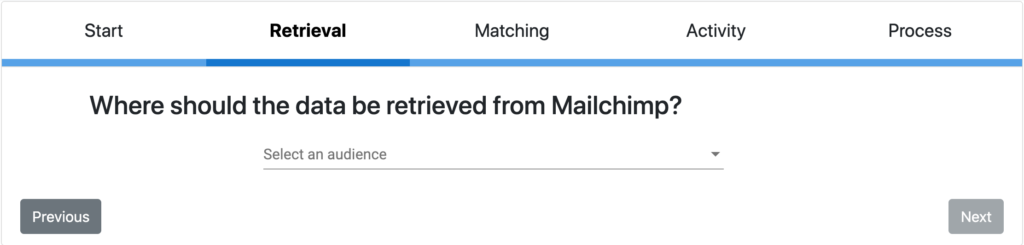
Matching
Choose how records should be matched:
- ‘Match against all constituents found’; so if this email is shared by two or more constituents in RE this action will be performed on each record containing this email address
- Match on email according to duplicate email settings; if you have defined a ‘main contact’ for an email address in the configuration this record will be used for this process
- ‘Match on constituent id mapped to the following merge field’; select the Mailchimp field from the dropdown containing your ConsID, this is obviously the most accurate way of matching records
Activity
Select what data you want to retrieve from Mailchimp, you can choose one or more of the following:
- Hard bounces
- Unsubscribes*
- Subscribers (please note that only existing RE records will be updated, new records can be added using Import)
- Everyone Sent
*Please Note: when ‘Archiving’ records in Mailchimp, Mailchimp sends the same trigger to Chimpegration as if the record was being ‘unsubscribed’. This means if you have a realtime process in place to capture ‘unsubscribes’ whilst you Archive your records, Chimpegration will not be able to make a distinction between an archived record or an unsubscribed record and will treat them as unsubscribed records. To prevent this from happening, we recommend you deactivate the process prior to Archiving and then reactivate it after the archiving is complete.
Process
How should this data be processed in your CRM? Select one or more of the below options.
Please Note: ‘Add an Action’ is only available for Everyone Sent and Get Subscribes Activities and has some unfortunate limitations. Realtime process only operate at an ‘Audience’ level and can not contain any ‘Campaign’ information. This means if you choose to add an Action, it cannot contain any Campaign information that Mailchimp hold. If you wish to Automatically process ‘Get Everyone Sent’ data with Campaign Information, consider a ‘Scheduled’ process instead.
Everyone Sent and Get Subscribes Process Screen
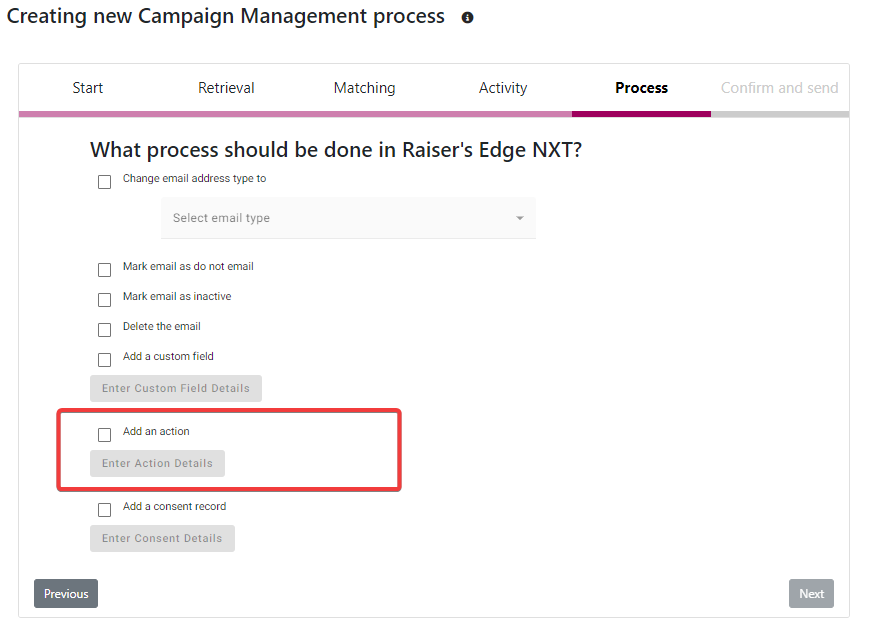
Unsubscribe and Hard Bounce Process Screen
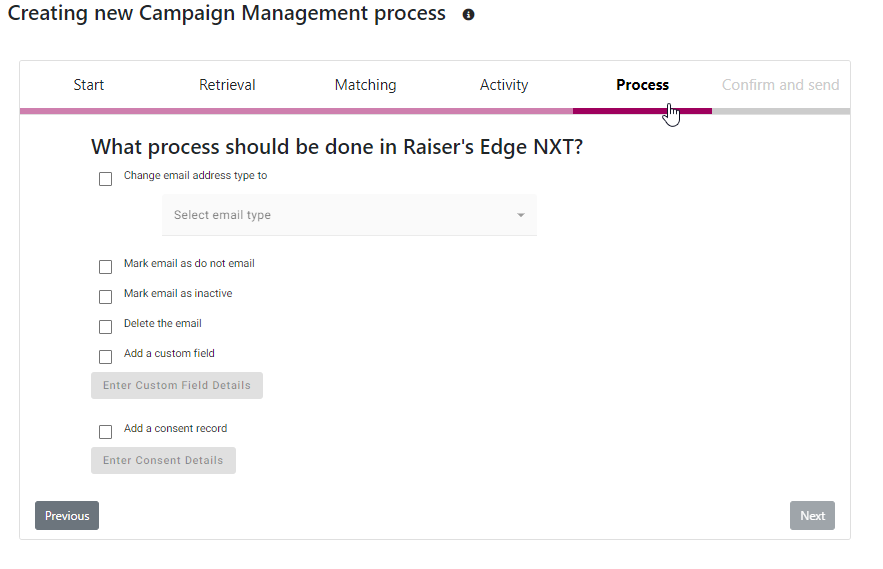
Click ‘Done’ to save and activate the process. This will now run automatically whenever the action specified is taken on Mailchimp. You will see the results of this process on your dashboard every time an action is taken and the process run.
Please note: “Add a consent record” is only available on compatible databases
