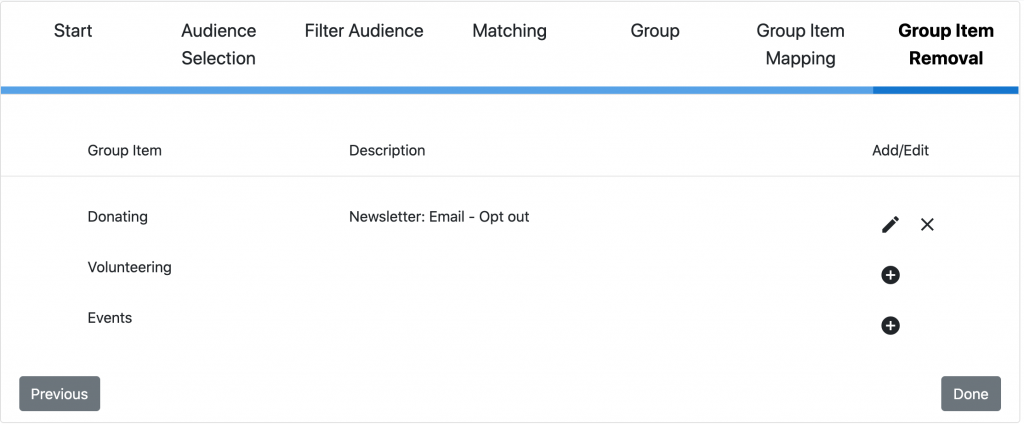As with regular updates you have the option to set up Ad Hoc, Scheduled or Realtime processes for Groups. Which you pick will determine what tabs you see for timeframes but otherwise the screens remain the same.
To begin, as with a Regular Update, select the type of process you wish to set up, the Audience you wish to work with, the filters, the matching (for more info on these options see the links above), and then you come to map the Groups.
Select the Group you wish to work with, and then where you wish to map that Group to in NXT.
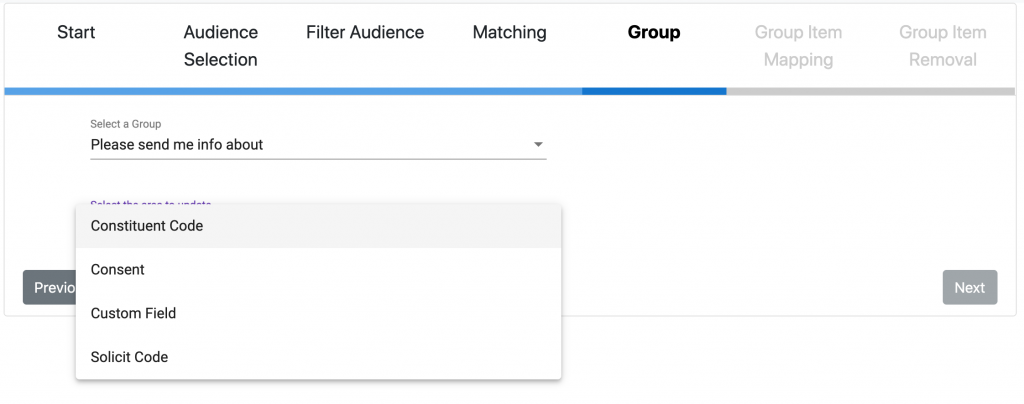
When you have selected where you wish to match the Group you will on the next screen need to map each Group item to the appropriate area:
- For Constituent Codes choose the Cons Code you wish to match to and add a start date if you wish
- For Consent you will need to set up the consent with the combination of Channel and Category and select a response. You can also choose how to match existing consent records to avoid creating duplicates
- For Custom Fields you will need to choose a category and value, date and comment if you wish
- For Solicit Codes choose the code and a start date if you wish
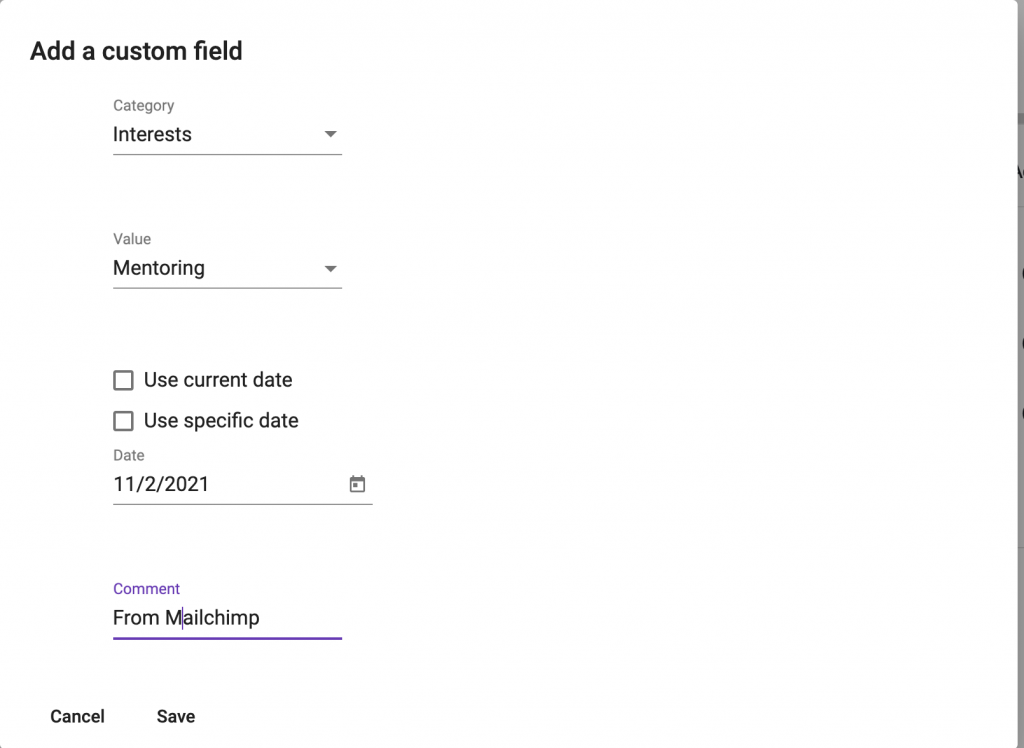
One mapped each group item will show a summary of your mapping
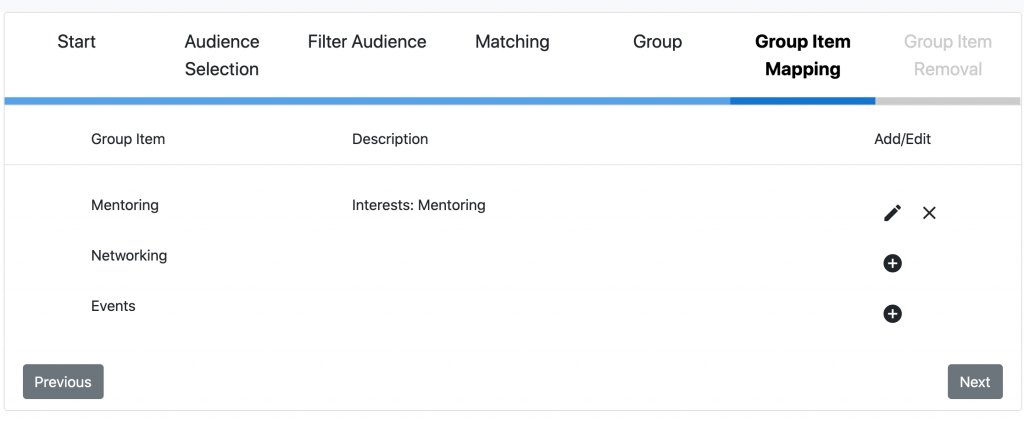
Finally you can choose what to Update if a record has a Group removed. Again the available options will reflect where you are mapping the group data in NXT. For Cons Codes you can choose one option for all codes.
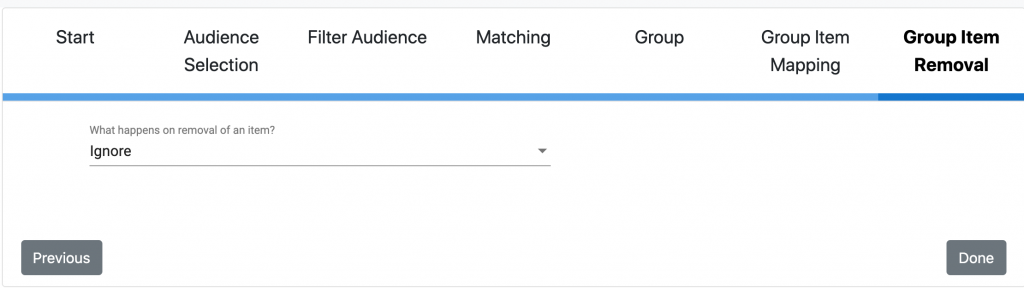
For consent records you can configure each item separately.