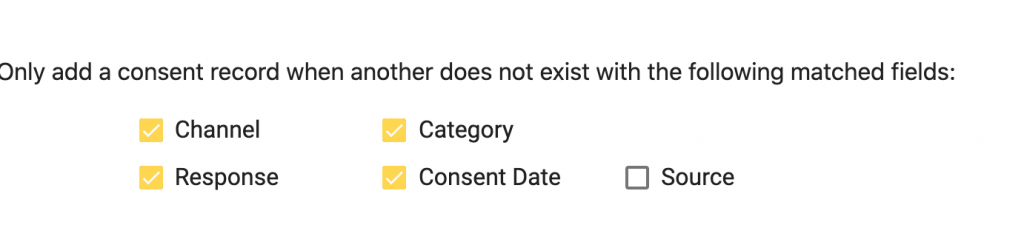When bringing in campaign results you have a number of options, some fields are compulsory if selecting certain data points for retrieval.
Custom Fields
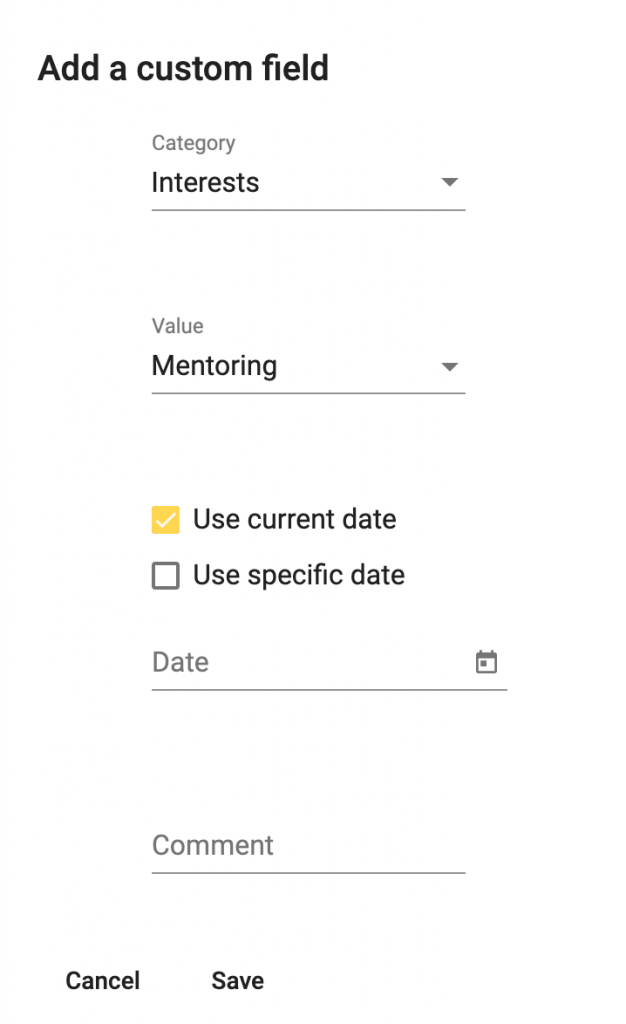
When adding a custom field you will be presented with the options as if you were globally adding a custom field in NXT. Simply fill in the fields required by your business rules to complete. This field will be added to all records retrieved based on the selection made on the ‘Activity’ tab.
Actions
Most fields shown here will mimic what you see when globally adding an Action in NXT and you should fill this out with your RE business rules in mind. However the following fields are also compulsory:
- For all actions – you must add a custom field for Campaign ID. This prevents you from adding duplicate actions for the same email campaign.
- For retrieving open and click data – custom fields for open and click values
All custom fields must be text type fields and should be created in the config are of RE in database view under ‘action attributes’. These will then be visible in the dropdowns on the action creation screen in Chimpegration Cloud.
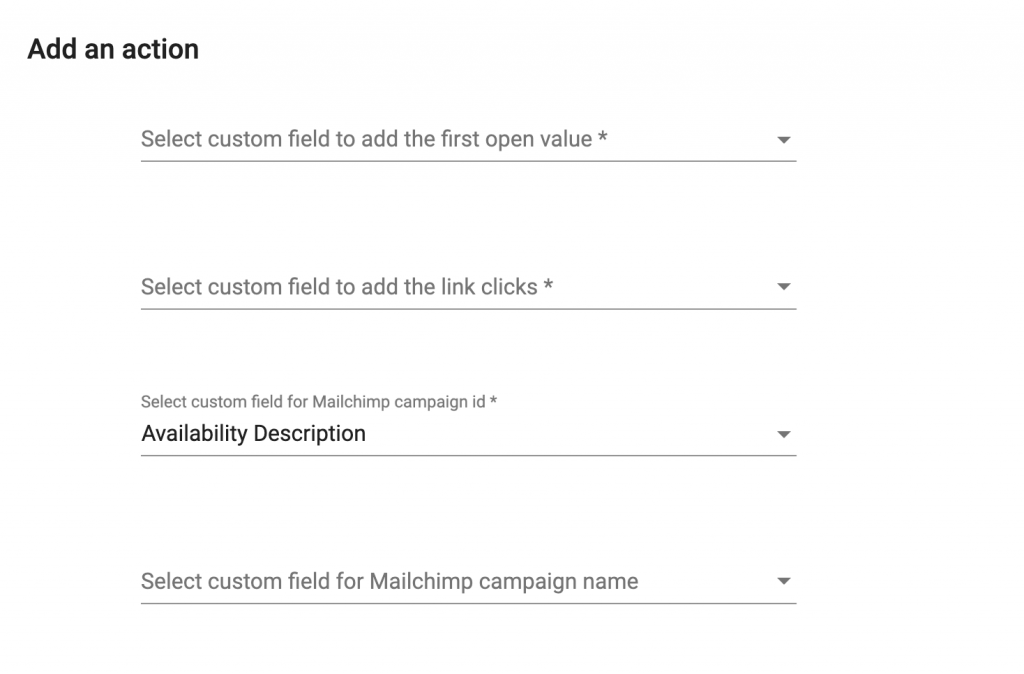
Consent Records
You will need to fill in teh required minimum fields to create a consent record (as you would in NXT), you will also need to ensure the correct combination of channel and category have been created in your business rules prior to first use.
You also have options to prevent duplicate consent records being created in NXT, you can choose form the below options when setting up the consent in Chimpegration Cloud.