Select a Group Update, and choose to create a new template. Please pay attention to the note that the process will ‘Updates existing Mailchimp records only’.
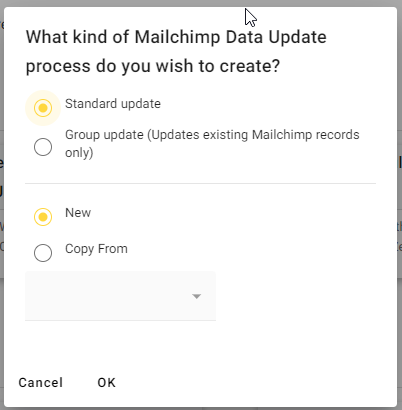
Give your Group Update a name (we recommend a strong Naming Convention) and choose from either Ad Hoc or Scheduled process.
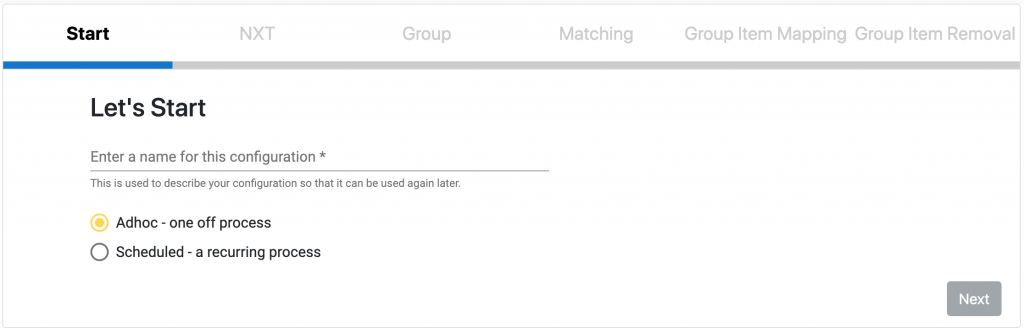
Ad Hoc Group Update
NXT
Select your NXT list and the area you are using in NXT to update your Group
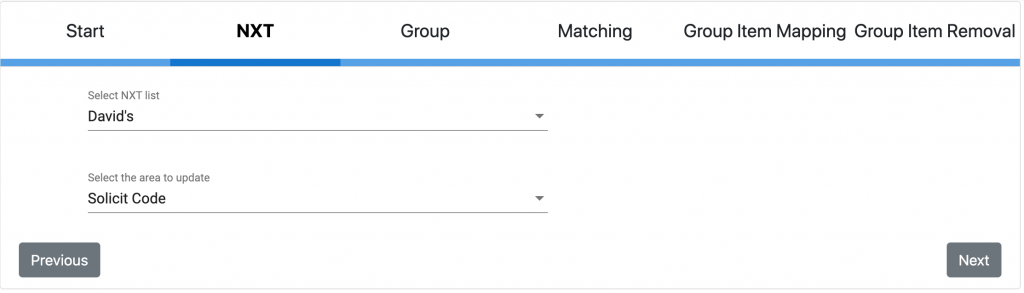
You can choose to Update Group data based on one of the following areas of NXT.
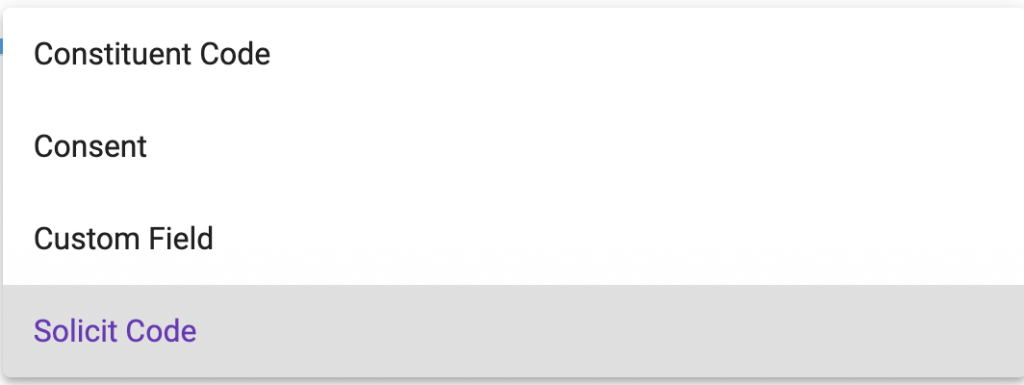
Group
Select the Audience and Group you wish to work with in Mailchimp. You may need to set up multiple processes for your audience if you have multiple Groups you wish to update.
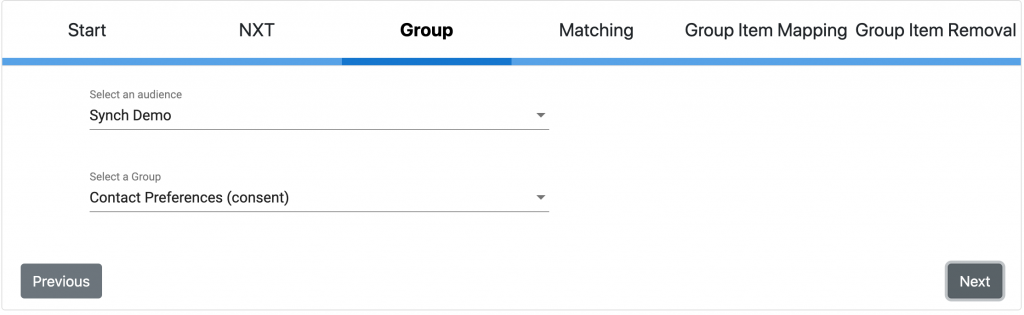
Matching
Choose how records should be matched, either by:
- ‘Match against all constituents found’; so if this email is shared by two or more constituents in your CRM the details will be updated from the first record found containing this email address – bear in mind different records may have different cons codes, solicit codes, consents and custom fields so we do not recommend this option for Group update.
- ‘Match on email according to duplicate email settings’; if you have defined a ‘main contact’ for an email address in the configuration, the details from this record will be updated
- ‘Match on constituent id mapped to the following merge field’; select the Mailchimp field from the drop-down containing your ConsID, this is obviously the most accurate way of matching records
If a record is not found by the matching you will receive an error in the report, records must exist in Mailchimp prior to updating groups. Group changes will not affect subscriber status.
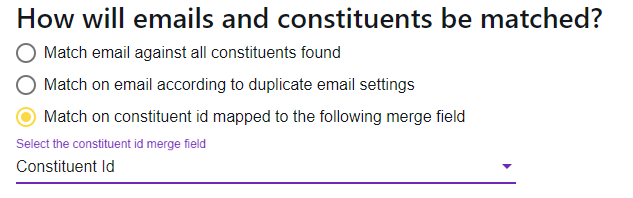
Group Item Mapping (for additions)
You will see here all the Group items from Mailchimp listed.
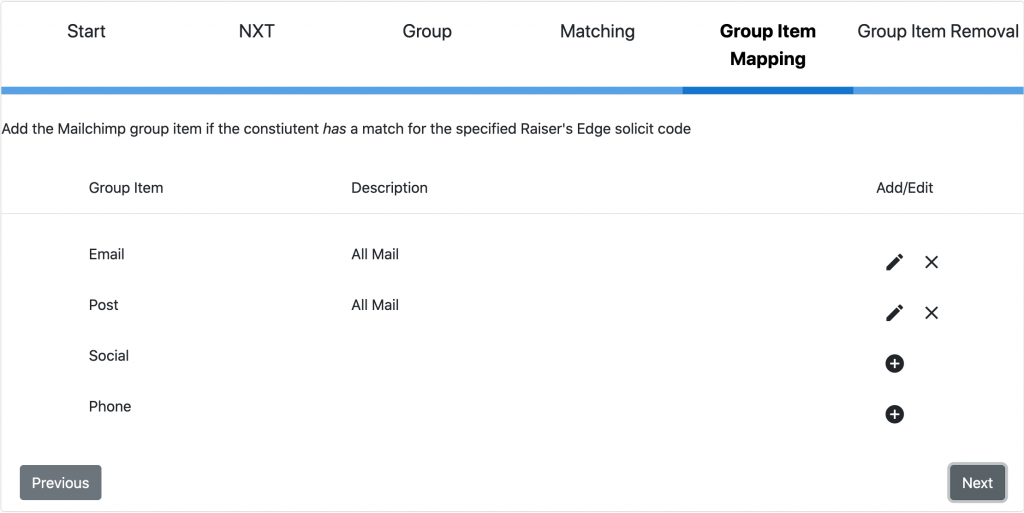
Click on the pencil to the right of each Group item to edit. You can then choose which field (in this case which Solicit Code) should add each Group item to your Mailchimp audience members.
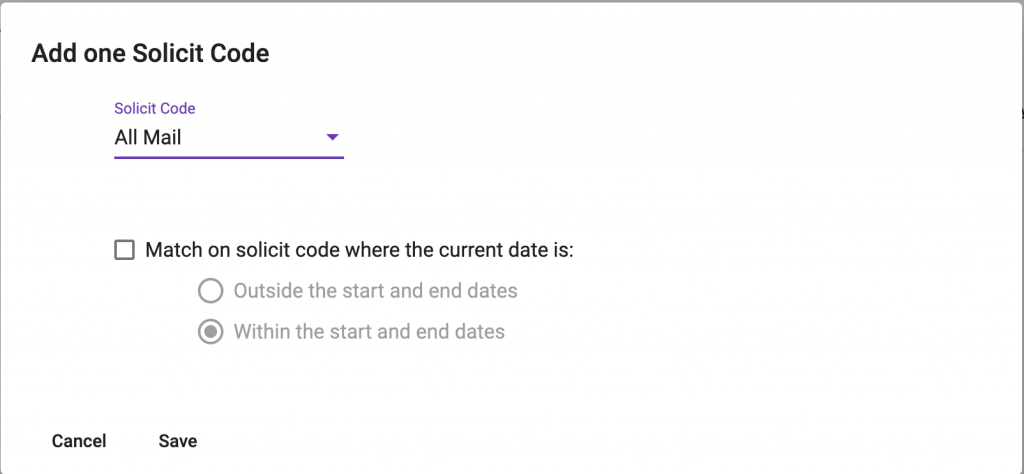
Each item can be mapped to a different field (in this case you see solicit codes).
Consent works slightly differently and will give you additional look up options
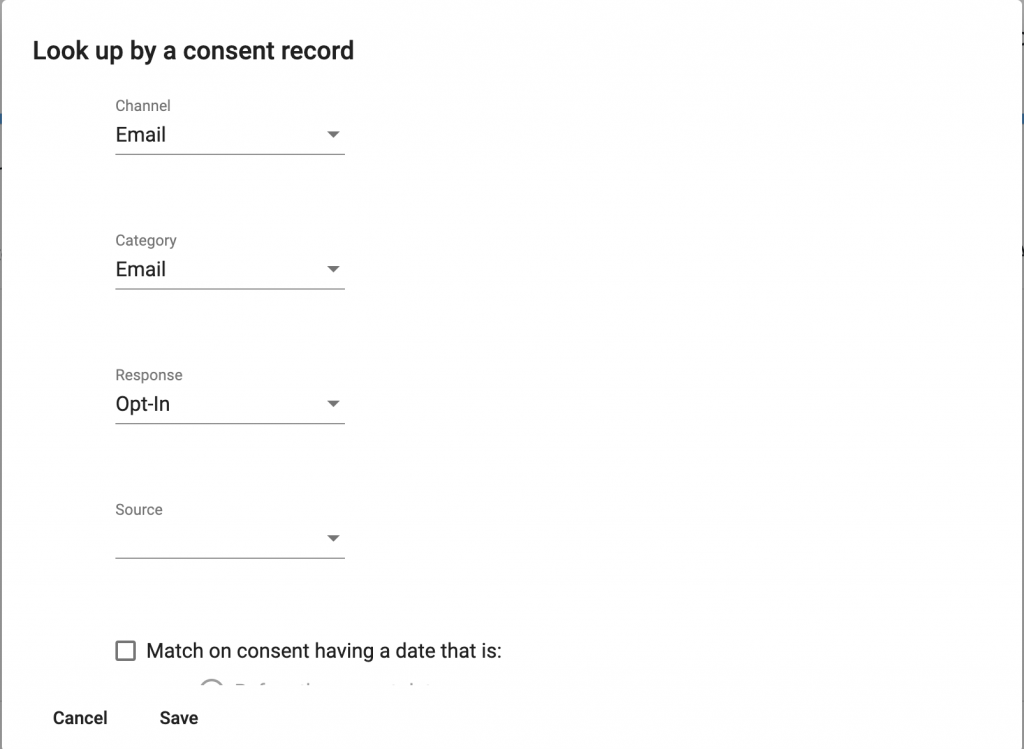
Group Item Removal
Removing Mailchimp contacts from Groups works in a similar way. Here you select the groups to remove if the constituent DOES NOT have the appropriate Solicit Code.
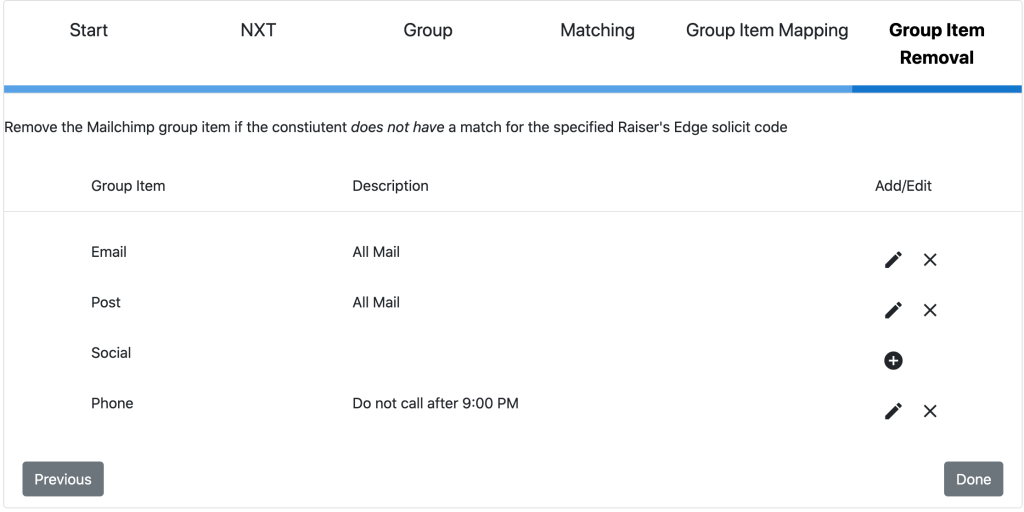
Click ‘done’ and the process will run. You can run this process again anytime by selecting ‘rerun’ in the Template Manager or selecting the ‘edit’ option , skipping straight to the final tab and hitting done.
If you choose to click on ‘rerun’ please make sure you have not made any amendments to your group settings that might cause the process to fail.
Scheduled Group Updates
These work exactly as above but will run on the schedule you set on this tab:
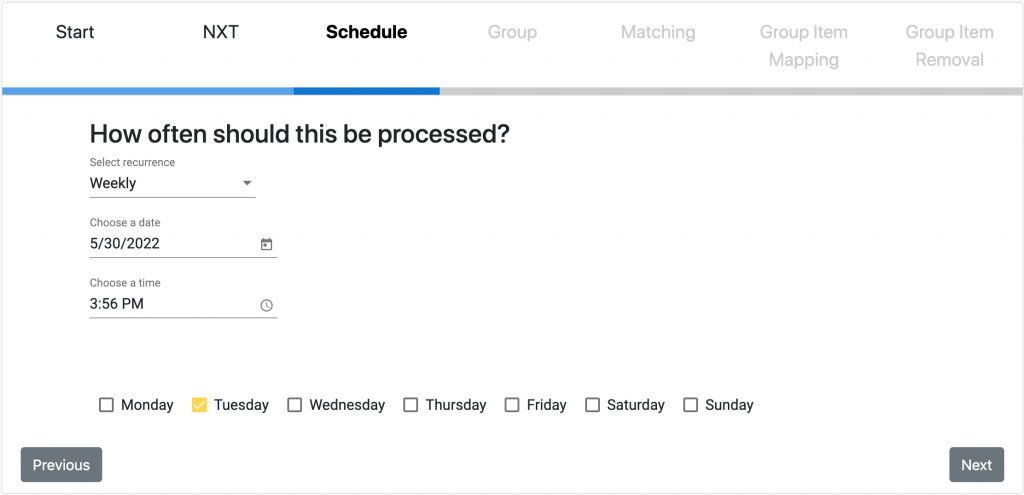
You can choose from Daily, Weekly or Monthly, with a start date and time. You can use this option to automatically update Groups based on the data in NXT.
When you click ‘done’ on the final tab the schedule will be set up and start on the date you select.
