Select Campaign to Process
- Users of the Basic version are only able to select a single campaign at a time to process using the Selected Campaigns button. Select the email campaign you wish to manage from the list.
- Pro users*
Pro users may additionally select to either pull all the campaigns in a specific audience, or may select an automation campaign (see Automation Campaigns later in this guide)
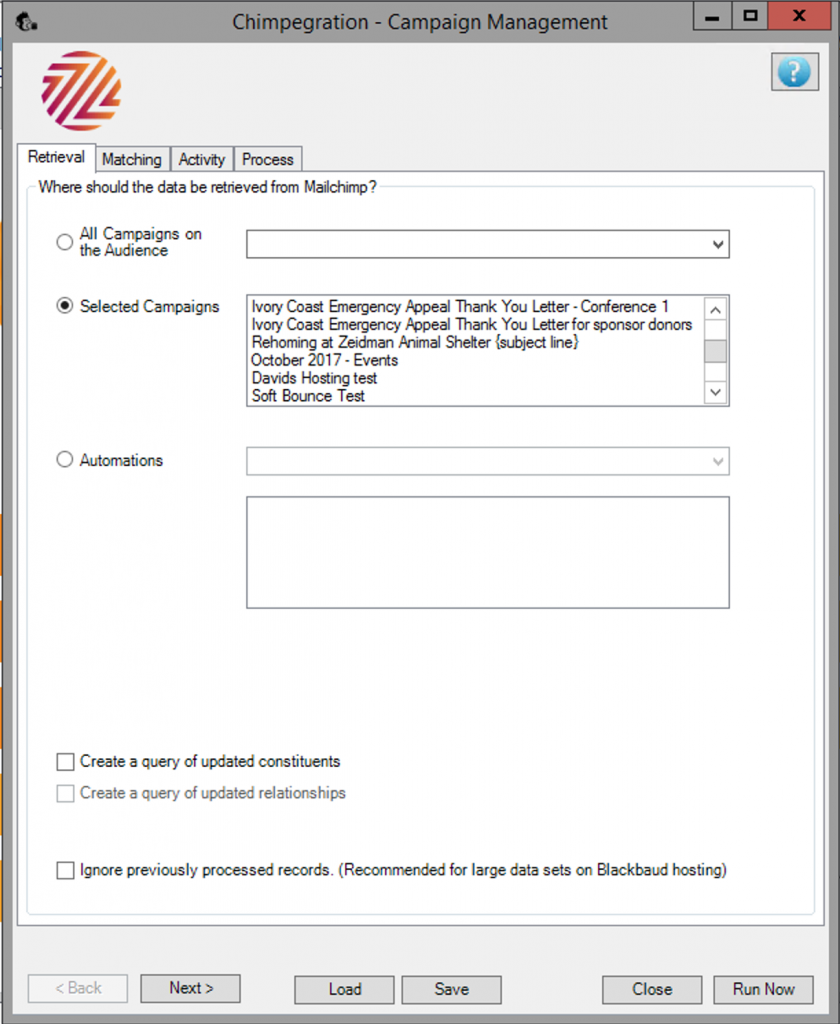
Choose from:
- Hard Bounces
- Soft Bounces
- Unsubscribes
- Those marking email as spam
- Everyone Sent will give you a list of all those people who actually received your email, so everyone on that list excluding the hard and soft bounces.
- Add open and click data
- Add open and click data from a certain date
Create a query of updated constituents and/or relationships
This allows you to easily find the updated records from the process run
Ignore previously processed records
Where the campaign management process has run previously but failed it is possible to carry on from where you left off. There are a number of reason why the process may have failed but this most commonly occurs with large volumes of data on the Blackbaud hosted environment.
Reports
A control report will be created in the Reports area of the application showing any errors and a summary of the data processed.
Automation Campaigns (Pro Users)*
If you are running an automation campaign then you are given the option to retrieve all the email addresses from the beginning of the campaign, or by selecting a date, you are able to retrieve those from that date. This is shown below. Note that the activity tab options change when the campaign is an automation campaign.
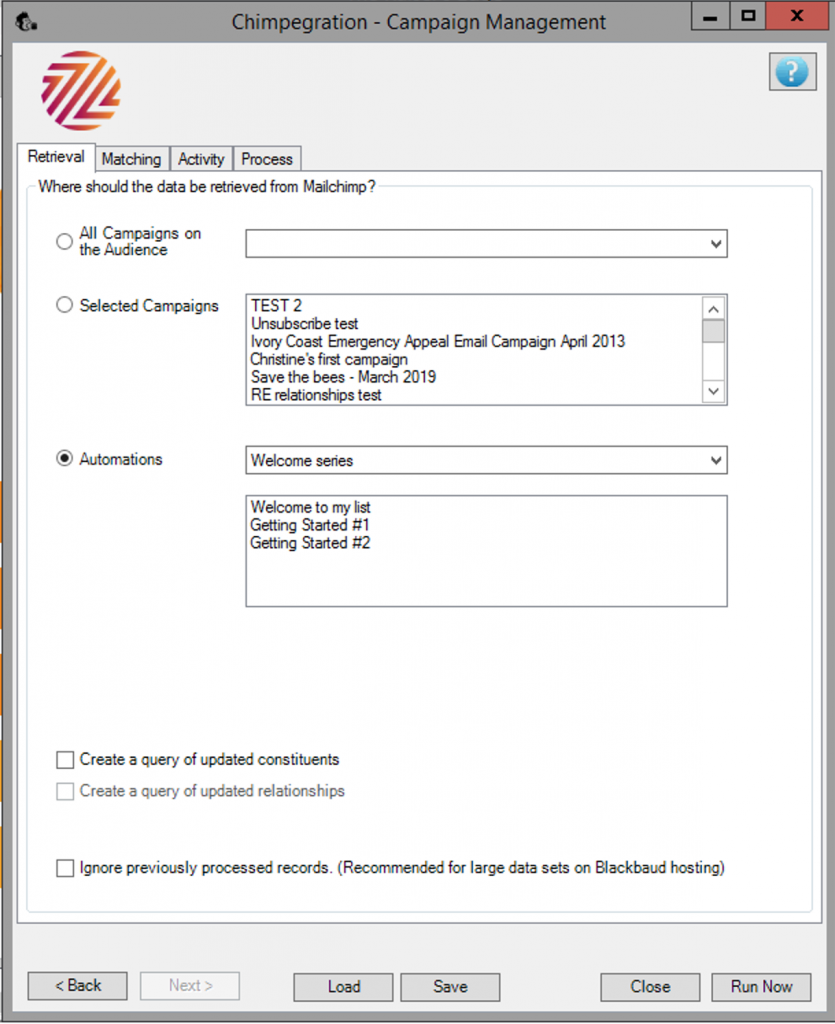
*Pro users only
Still got questions? Visit our Knowledge Base to learn more.
