It is possible to synchronise Mailchimp groups to Raiser’s Edge attributes, solicit codes, constituent codes and consent records. Until an action has been set up, all group actions will show ‘The group will not be synchronised’ (as per the 4th group in the list below).
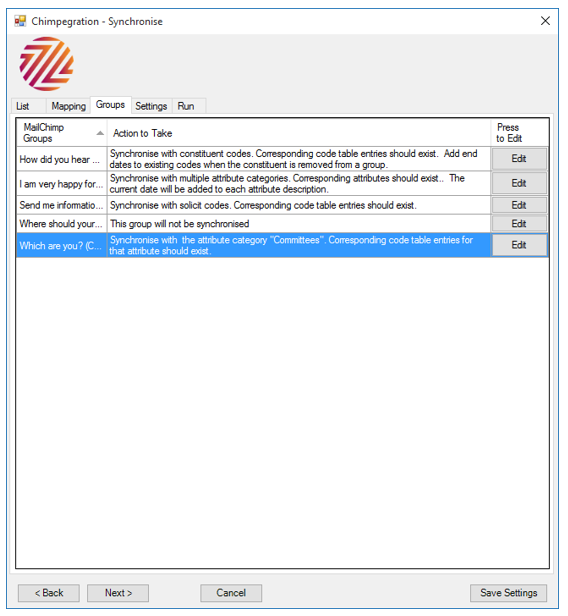
By pressing the Edit button you are given a number of options as to how you synchronise the group with RE.
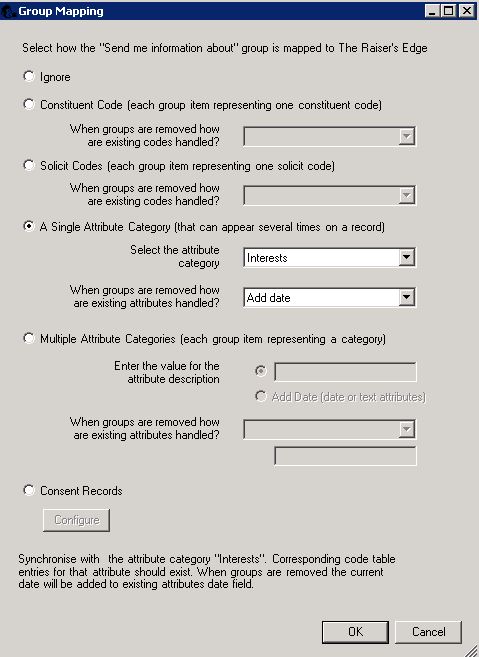
In each case it is the value selected in the Mailchimp group that is imported into RE.
Ignore
Do not synchronise between the two platforms.
Constituent Codes
The Mailchimp value corresponds to a constituent code which will be populated in RE.
Solicit codes
The Mailchimp value corresponds to a solicit code which will be populated in RE.
A Single Attribute
A Mailchimp value will create an attribute with this category. If multiple Mailchimp group values are selected a new attribute will be added but with the same category and differing values. If the Mailchimp group is set up as a radio button or a single drop-down then the list of attributes will be those that are marked as “Allow Only 1 per Record” in RE. If the Mailchimp group is set up as check-boxes then the list of attributes will be those that are not marked as “Allow Only 1 per Record”. If the Mailchimp group is set up as hidden from the sign up page then both types of attributes will be listed.
Multiple Attributes
A Mailchimp value will create an attribute with the same category name as the group value. You specify the description which should be valid for the type of attribute category being used.
Consent
To create a consent in RE from a group in Mailchimp simply select each group to configure and add the consent information. To send solicit codes from RE to Groups in Mailchimp choose which code matches which group and how to process the various options from the drop-downs.
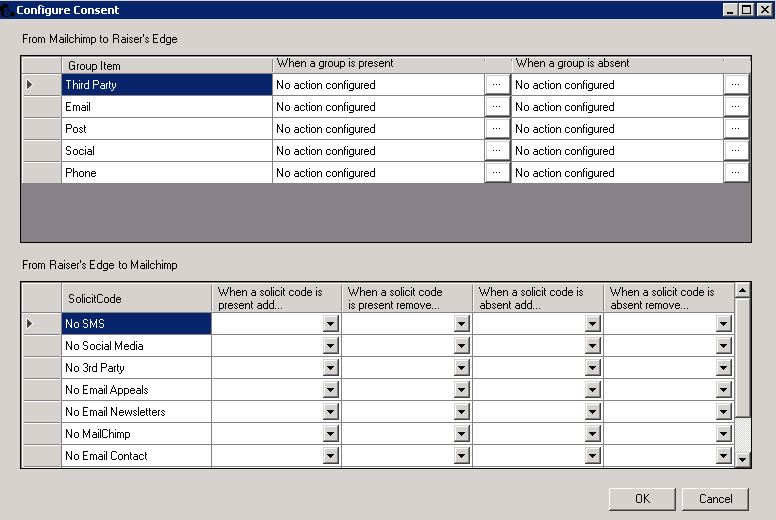
If a value is to be removed from RE because it no longer exists on Mailchimp, you are given the option to remove it, or in some cases, add a date value to indicate when that group membership ended or in the case of the multiple attribute categories you can give it a specific value as shown in the screenshot.
Still got questions? Visit our Knowledge Base to learn more.
