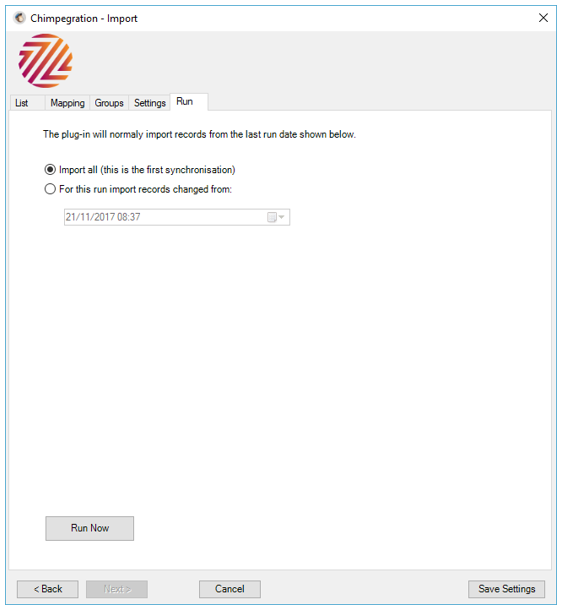
Here you can select when the import should run from. If it has never previously been run (as shown above) all changes will be imported. If it has previously been run then this option will show the date of the last import. You can also choose to import records from a set date too.
Processing the Import
Once you are happy with the settings press the “Run Now” button to proceed. This will retrieve all the records that have been added to or updated on Mailchimp and will display the records for review.
Still got questions? Visit our Knowledge Base to learn more.
