Mailchimp automations allow you to set up rules that trigger an automation workflow for an individual subscriber. The workflow can send a number of emails and vary those emails depending on the user interaction. Normally a subscriber would need to fulfil the criteria that you set up in Mailchimp but with Automation Export you are able to push a subscriber, or query of subscribers, into a workflow whether or not they fulfil the Mailchimp criteria.
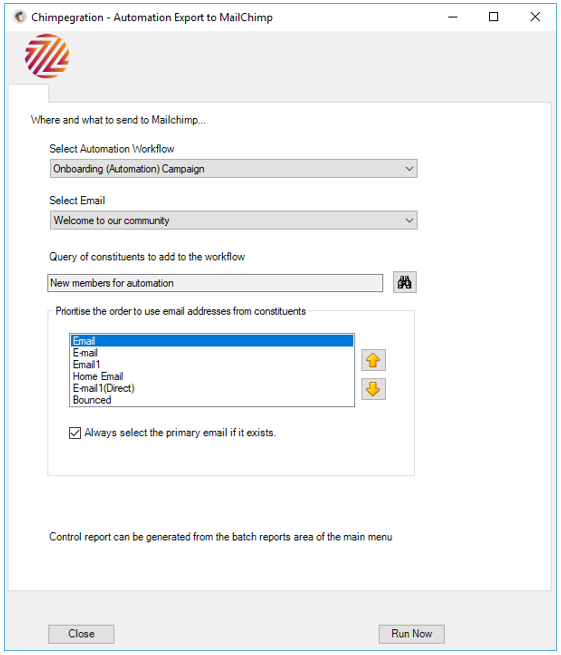
- On the Automation Export screen select an automation workflow followed by an email within that workflow. You may want to select the first email in the workflow but you can also select subsequent emails too.
- Select a query of constituents to export.
- Chimpegration will attempt to push the email address to the workflow it finds based on the priority order that you give.
- When you press the Run Now button the process will export the constituents to the workflow.
- The control report will appear in the Reports area of Chimpegration.
Note
The constituents should already be a subscriber on your Mailchimp list otherwise they cannot join a workflow. If necessary export new subscribers to Mailchimp first using the regular Export functionality.
Still got questions? Visit our Knowledge Base to learn more.
