Map the output fields from your query or export to the fields in Mailchimp. As you can see in the screenshot below the output fields from your query or export are shown in the left-hand menu tree. Your Mailchimp field names are listed in the middle column, simply double click on the appropriate item in the left-hand menu tree to match it to the highlighted Mailchimp field.
You can set up any number of merge fields in Mailchimp before your import to accommodate your RE fields. You must include an email address or the export will not run as this is required by Mailchimp.
*For Professional users it is necessary to map the constituent ID in order to use the synchronisation module, but we recommend this for all users as a sensible check. For Pro users it will also offer you much better accuracy of matching when managing campaign results.
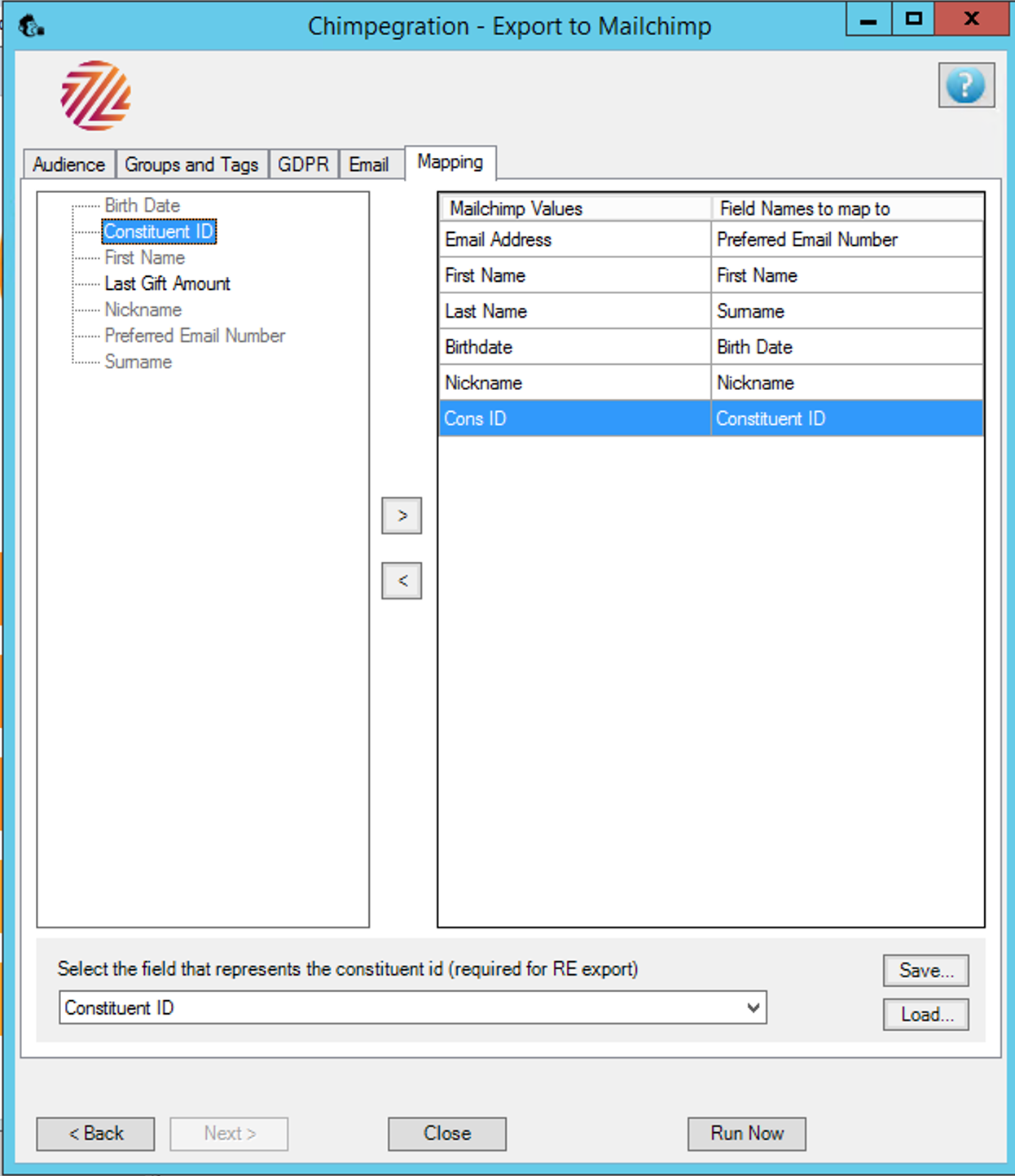
If you are using an RE export you must also map the ConsID field in the bottom dropdown.
You can save mapping files you use regularly and load them here to save you time.
Note: we recommend using ‘text’ type fields for all merge fields in Mailchimp to ensure your data can be exported successfully. Many of Mailchimp’s other merge field types do not match the format of RE fields.
Still got questions? Visit our Knowledge Base to learn more.
