Export allows you to add and update existing records in an audience. This means that you can resubscribe constituents who have been previously unsubscribed by an admin process (e.g. using Chimpegration or manually by an admin in Mailchimp), however you cannot resubscribe a constituent who has unsubscribed themselves from an audience.
Create an Audience in Mailchimp
To export data from Raiser’s Edge into Mailchimp you must first create an audience in Mailchimp, create any merge fields you want to export to and ensure they are in the correct format.
Note: RE does not play nicely with Mailchimp’s formatted fields so choose text fields for physical addresses and phone numbers.
Create a query or export of constituents to go into your Mailchimp Audience
Go into the plug-in and select “Export to an Audience”. Then in RE you can create a query or export of users who you wish to export to Mailchimp, be sure to include any fields you wish to use in the mailing in the output criteria (e.g. first name, donation amount etc). For more information about when you might want to consider an Export versus a Query, take a look at our Knowledgebase article here.
These output fields can be mapped to your Mailchimp Audience’s merge variables. You will need to ensure there are no blank email address fields in your query, the best way to do this is to use the preferred email address field in the output.
You will always need to include an email address and we highly recommend using ConsId too, you will need this to utilise the Pro features of Chimpegration.
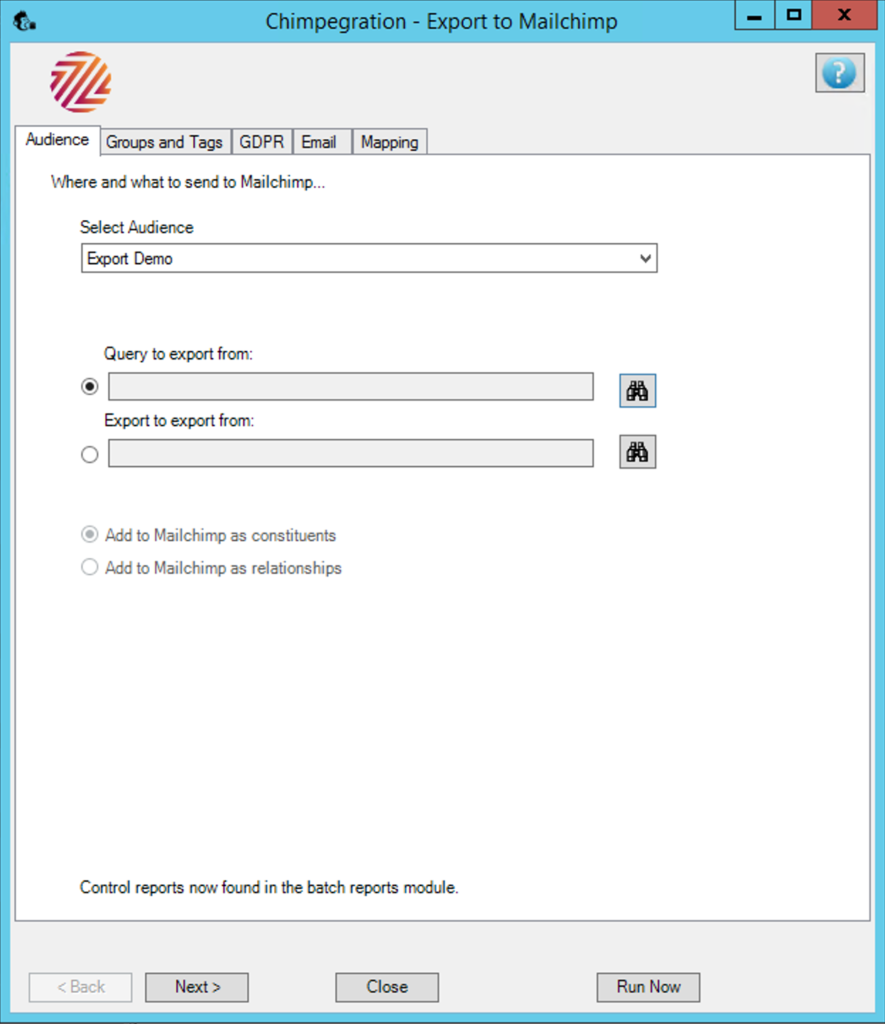
Working with relationships records*
Professional users can export both constituent and non-constituent records into an audience. You will need to set-up a merge field distinguishing between these types of records in Mailchimp in advance and map the type to that field. You should also use the import ID in your ID merge field for relationships records. Take a look at the ‘Settings’ for more details and this video for an in-depth explanation of how to work with Relationship Records in Chimpegration.
If your query contains relationships you will need to select whether to add these records to Mailchimp as constituents or relationships. You will ned to create a radio button field in your mailchimp audience to determine which records are which, you can then configure this in your settings prior to running the export. Please note that constituent records and relationship records must be exported as separate processes.
*For Professional users only
Still got questions? Visit our Knowledge Base to learn more.
