In the upper right hand corner, you can select whether you would like to look for Individual records, Organisation records or both. If you allow the Criteria Set to search for both, you may see exceptions in your Control Report (such as if your template has the data mapped to an Individual, but the data matches to an Organisation).
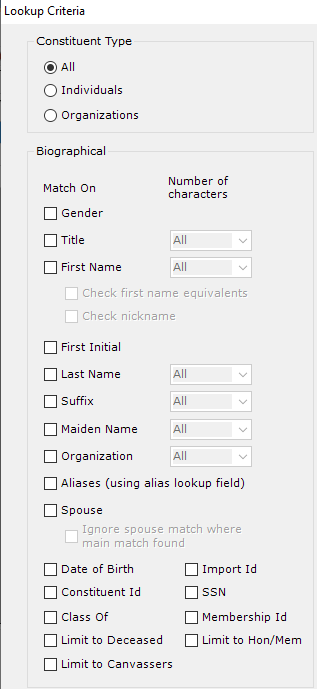
Select the fields to match on. Note that the more fields that are matched on, the less likely it is to find a match. However in such a case if a match is found, it is more likely to be a positive match. If you select too few fields, you may see matches that are not helpful (such as matching only on First Name will show every record that has that First Name as a potential match).
Where appropriate, it is possible to select the number of characters to match on.
For surname/last name, organisation and maiden name it is possible to match on a soundex value. Soundex functions calculate a number for each combination of letters so that the name “Zeidman” would have the same value as “Zidman”.
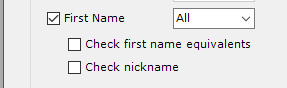
For first name it is also possible to search the first name equivalents and/or Nicknames. For example a first name equivalent may have been set up for a constituent “Robert” so that if the names “Rob”, “Bob” or “Bobby” for example, are in the file the constituent “Robert” will be found. For the Nickname field, a Constituent whose given name is “George”, but who uses the Nickname of “Buddy” and lists “Buddy” as the first name can be matched if Raiser’s Edge has the value of “Buddy” in the Nickname field.
You are able to add and edit first name equivalents from the home screen, click on the Zeidman Development logo to bring up the about box. Under the advanced menu select “First Name Equivalent Values” and then “Setup”. This will bring up a screen that will allow you to add new equivalent values and edit existing ones. To read more about first name equivalents, please see this knowledgebase article.
The ‘Spouse’ tick boxes allow you to use spousal information as an identifier in the search. This will only search name fields (and you will need to check the boxes for the name fields that you wish to match on – see this knowledgebase article for more information). If you check this box then you are also offered the option to ignore spousal matches if the main record you are searching for is found. E.g. A household may consist of Jenny and Jim Smith (main constituent and spouse respectively). If you are searching on initial and address then both matches will be found. However if the Ignore spouse tick box is ticked Jim’s match will be ignored.
The Date of Birth tick box will match fuzzy dates both in the file and on the record. For example there will be a match if on the file the date is “03/01/1967” and on the record there is a date “1967”. There will also be a match if the reverse is true and in the file the date is “1967” but on the record the date is “03/01/1967”. Note the date format used is the same as the Windows settings. The fuzzy date rules are the same as in The Raiser’s Edge.
If you have unlocked the education data destination in Importacular and also have the alumni module in RE, then you are also able to lookup by Class Of to search for constituent in a specific year group. You will need to have this information mapped in your template to do so.
