Please watch this video for a demonstration of how the Actions destination works.
Actions can be used in conjunction with Solicitor/Canvasser Relationships (if you would like to assign a Solicitor to the Action) as well as link a Proposal to an Action for users with the appropriate paid data destinations.
Action fields can be populated with either a Source Field Name or a Default Value.
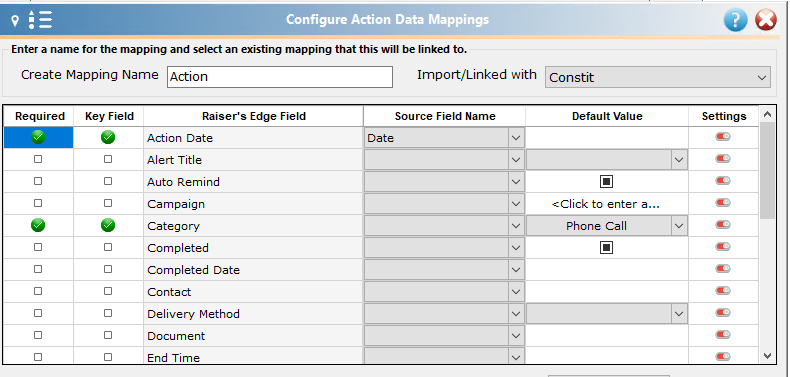
While you will see all of the fields for any possible Action records, it is important to note that several fields are linked to specific Action Categories. Fields will only import when linked to their respective Categories.
| Action Category | Linked Fields | Fields NOT Linked |
| Phone Call | Phone number | Location Letter Document Subject Alert Title Issue Delivery Method Recipient Name Message ID |
| Meeting | Location | Phone Number Letter Document Subject Alert Title Issue Delivery Method Recipient Name Message ID |
| Mailing | Letter (referring to Action Letters in Config) Document | Location Phone Number Subject Alert Title Issue Delivery Method Recipient Name Message ID |
| Email (meaning the address itself) Subject | Location Phone Number Letter Document Alert Title Issue Delivery Method Recipient Name Message ID | |
| Task/Other | Letter (referring to Action Letters in Config) Document | Location Phone Number Subject Alert Title Issue Delivery Method Recipient Name Message ID |
| Advocacy | Alert Title Issue Delivery Method Recipient Name Message ID | Auto Remind Reminder Units Reminder Value LetterDocument Location Phone Number EmailSubject |
