In order to add the solicitor, you must first map the solicitor as a constituent. This screen will look the almost exactly the same as Constituent Mapping because solicitors must also be constituents. You will notice that you cannot change the default for the row “Constituent is a solicitor?” as it must remain ticked. Solicitors will be matched to records already in the Raiser’s Edge using Criteria Sets.
To begin, click on ‘Add New Mapping’ under Assigned Solicitor Constituent.
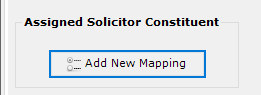
You will then choose whether you are working with Individual, Organisation or a Combination of the two. (Please see this knowledgebase article if you need help with a Combined template.)
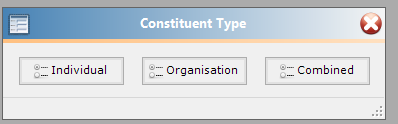
The screenshots below are working with an Individual mapping.
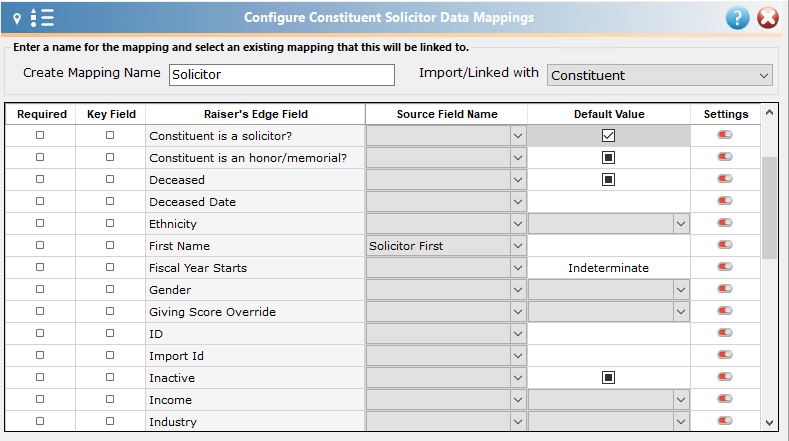
If you have required fields for a new constituent (such as a constituent code or a constituent Attribute), you will need to create these on the constituent tab and link them to the solicitor/canvasser (as seen above). You can also add contact information for your solicitor such as an address, email address or a phone number.
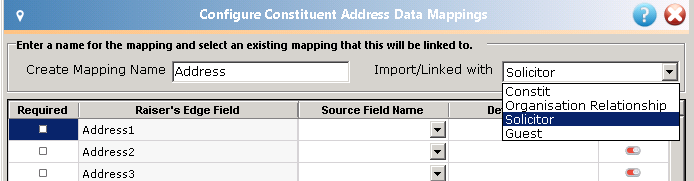
If your data source contains separate fields for the constituent and the solicitor, make sure that you use the solicitor’s information for the solicitor mapping and not the constituent’s.
After you have mapped the Constituent record for your Solicitor, you can create the Relationship between your Solicitor and your primary Constituent.
