Set up your mapping according to the required and your preferred fields using either the source data or a default value as for all other mappings. Attributes must have both a category and a value (description) to be created.
You can see how to add an attribute without using source data here.
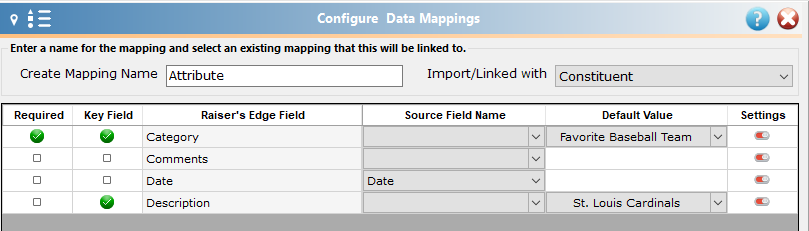
Before you import an attribute of any type (be it Constituent, Gift, Action, etc.), be sure to check Config in the Raiser’s Edge to determine the Data Type as this will affect what Description data you can use for your Attribute.
| Data Type | Considerations |
| Text | Free form text, can only import 255 characters. Anything longer will be cut off. |
| Number | Must be numerical (4 not four). Highest number available is 2,147,483,647. |
| Date | Use data transformations if the data in your file does not match format needed for your database. |
| Currency | Highest number available is 9,999,999,999.99. |
| Yes/No | Default value shows checkbox. Use Yes/No or True/False in data file or use the data transformations |
| Table | Entries must match Table entries in Raiser’s Edge or be set to add new entries (assuming you have the appropriate permissions to add to tables). |
| Constituent Name | To map to the Constituent Name, you must change your user settings in Raiser’s Edge to show the Constituent ID and you need to link to the System ID (not the Constituent ID or the Constituent Import ID) of the Constituent to be linked. |
| Fuzzy Date | File format must match what you want to appear in The Raiser’s Edge. |
Also, Attribute Comments are limited to 50 characters. Anything longer than that will be cut off during import.
Attribute Area Settings
You can configure the area settings to determine whether you wish to overwrite matched attributes in cases when only one is allowed per record. When multiple attributes are allowed per record you can choose whether to always add new attributes, only add if no existing match is found (this option will update the existing attribute in the Raiser’s Edge to the information as it is set up in your template) or do not add at all (this leaves the existing attribute as is in the Raiser’s Edge). You can also specify which attribute settings to match on (description, date and/or comment) in addition to the Attribute Category (as the Category is the default match field for all Attributes).
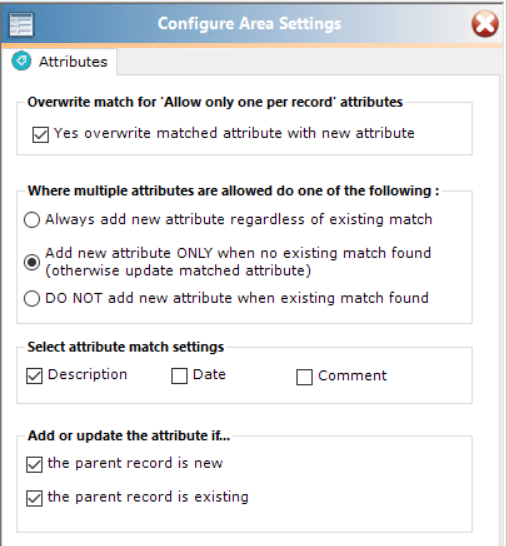
You can also opt to only add/update attributes to new or existing constituents. (Importacular defaults to both boxes being checked.)
