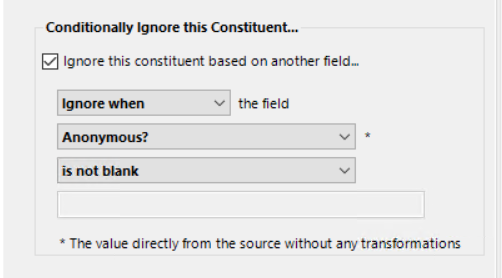Constituent Area settings offer functionality to split a name field into several parts, add a lookup only field for Alias searching and ignore constituents entirely.
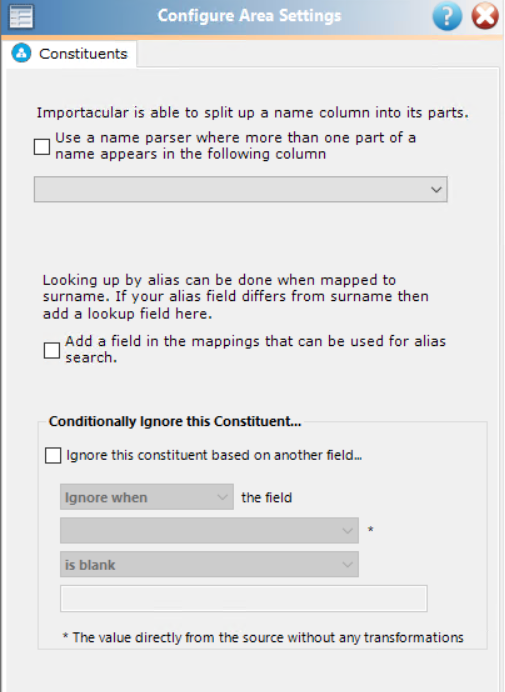
Name Parser (Splitting a Name field into respective parts)
Sometimes the data source does not come with clearly defined name fields. For example, you may have the donor’s full name showing in a single field, but that wouldn’t import neatly into the Raiser’s Edge. To learn more about this functionality, see this knowledgebase article.
By selecting the “Use a name parser…” check box in the Constituent area settings, Importacular will automatically split the fields into their parts.
Select the column from your data source that contains the combined name (“HonoreeName” in this case).
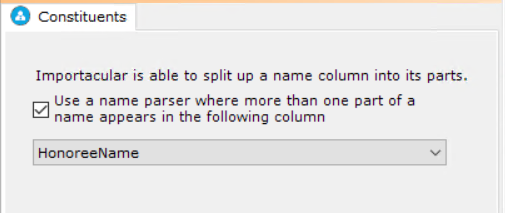
In the mapping screen Importacular adds several new items for you to use. These have the suffix “(generated)” to show that they have been added.
The split is based on the order of the words in the field. It is also based on over 100,000 US census name records which help determine whether a name is a first, middle or last name/Surname.
Look up Constituent by Alias
The other item on the area settings is the ability to look up constituents by alias. When you look up an alias in RE you put the alias in the last/org name search box. This is because you may have “Kentucky Fried Chicken” as the constituent name but an alias of “KFC”. This also works where you have an id as an alias. E.g. your organization may also store a website id as an alias and you want to look up by id.
However, if you map the website id to the last/surname field in Importacular, it will look up by that field but also overwrite it too which is not the desired effect.
By checking the “Add a field in the mappings…” box, it adds a new field that can be mapped against for looking up a record but will not add that value to RE. Click here to watch a video tutorial that explains how you can work with an Alias as a lookup field.
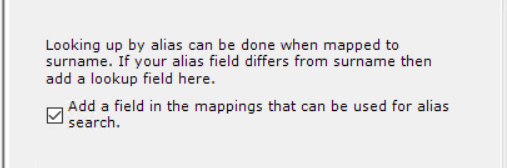
In the criteria sets, if you choose to look up by alias, then Importacular will use the value from the mapped field, in this case “Website id” to lookup the record but will not do anything else with this value.
You can, of course, create an Alias Mapping if you wish to add this value to the record.
Conditionally Ignore Constituent
You are able to conditionally choose to ignore constituents for your import. In the screenshot below, we have chosen to ignore any record where the “Anonymous?” field is not blank.