Though many of the gift area settings work specifically with pledges and recurring gifts (on the first and fourth tabs of the Gift Area Settings), there are also settings that allows you to choose how gifts are imported (Directly or into a Gift Batch) and to determine gift matching. Organisations with the appropriate paid destination can also access functionality for Gift Adjustments via the Gift Area Settings.
All users have the option to import gifts directly (which is the fastest option for importing a large number of gift records). Starting in 2024, all users will still maintain the functionality to import gifts directly while all users that have paid for at least one Data Destination or have purchased the Support package will be able to import into a gift batch as well.
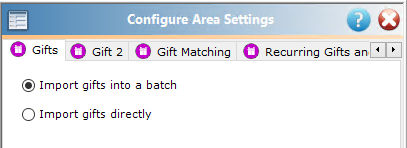
The Gift 2 tab gives the options to only add gifts to new or existing constituents as well as options regarding Appeals/Packages. If using the Recurring Gift/Pledge Payment option to default the Appeal from the Recurring Gift, these settings will not change the Appeal on the payment, it will default to the value on the Pledge/Recurring Gift.
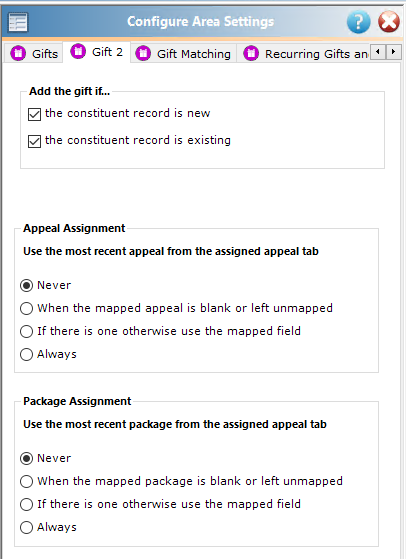
Using the Appeal Assignment and Package Assignment options, you can choose to defer to an Appeal or Package on an existing Constituent’s record rather than the one mapped in your template.
Gift Match settings will prevent gifts from being added to a constituent if a matching gift already exists on the constituent record. You can either select that gifts should always be added or choose the matching criteria that will determine if the gift already exists and should, therefore, not be added to the batch. These settings also enable Gift Adjustments for organisations with paid access.
It is not possible to update an existing gift (other than a Gift Adjustment), but you are able to avoid creating a duplicate entry using these settings. Select “Only import gift if it does not match an existing gift” and then choose the appropriate fields on which to match gifts to in order to define a match.
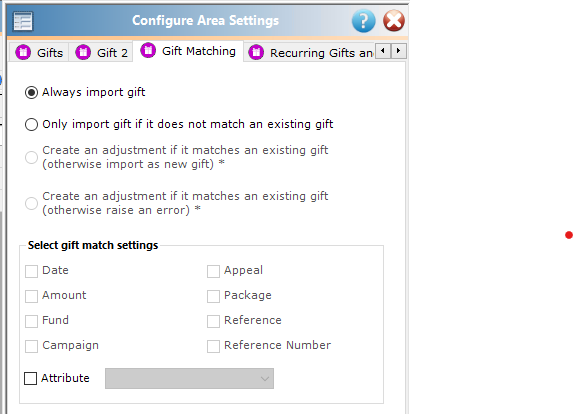
Additionally, you have the option to select what to do if a gift is missing the key fields required to create a gift. You have the option to “Ignore the gift” (so that no gift is created) or “Create an exception” (to view the gift in the Control Report).
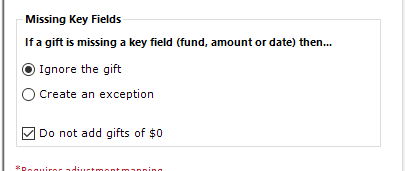
Finally, Importacular defaults to ignore gifts with a value of 0 (no matter your currency!), but if you wish to include them, you can remove the tick from the box shown above.
