Please watch this video for a demonstration of how to get started with your first Mapping Template.
All Mapping Templates must start with a Constituent Mapping (you can see this on the left hand side of the screen below). All other areas will remain greyed out until this has been mapped.
To create a Constituent Mapping, select ‘add new mapping’ and choose between, individual, organisation or combined. For more information regarding a combined file, see this Knowledgebase article. Each template can contain only one Constituent mapping on this tab. When it has been successfully mapped, it will be greyed out and then other areas will become available to be mapped (such as the Constituent Attribute mappings, Constituent Code mappings, etc.).
You will be able to map your fields on a mapping grid like the one below, using either Source Field values (the columns in your File or the fields in your data source) or Default values to populate fields in the Raiser’s Edge.
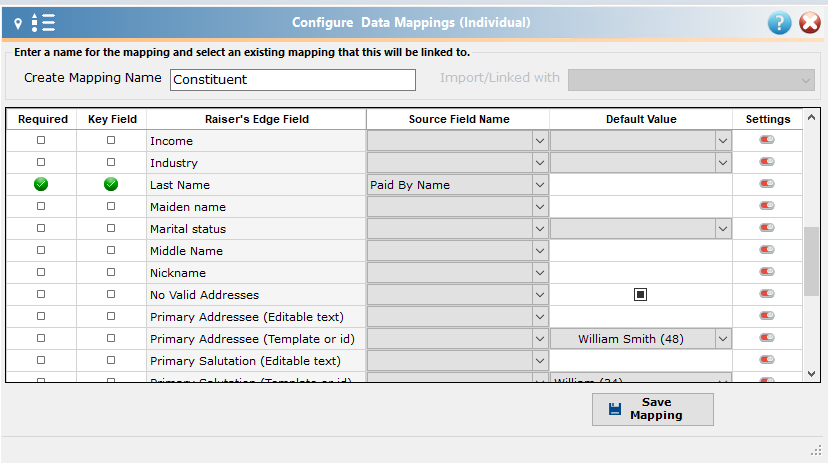
You can see the Raiser’s Edge fields on the left and the two right hand columns allow you to select either
- A ‘source field’ from the dropdown (option to select from the fields available in your source data)
- A default value (option to assign the same value to all records using a value appropriate for this particular field in the Raiser’s Edge)
A few things to note:
- Fields indicated as Required in the far left column must be mapped, meaning that you must choose either a Source Field or a Default Value. Some required fields are universal to all RE users and others have been set as required by your organisation. See this knowledgebase article for more information.
- Fields indicated as Key fields in the second column to the left mark fields that will result in records being ignored when a value is blank (ie if the phone number is left blank in your File, the entire phone mapping will be ignored). See this knowledgebase article for a full list of Key fields. To learn more about the difference between key fields and required fields, see this knowledgebase article.
- You cannot select both a Source Field and a Default Value for the same field in the same mapping.
